Assets
- An asset refers to a media content/video that is processed, stored, and delivered through Streams. This endpoint creates an asset allowing users to ingest media content into the TP Streams system for processing and delivery.
Upload an video
To Upload a asset you need to send an HTTP POST request to the API Endpoint, with the authentication Header.
https://app.tpstreams.com/api/v1/<organization_id>/assets/videos/
Fields
| Name | Type | Description | Required |
|---|---|---|---|
| content_protection_type | string | To ensure the security of your video content, you can choose from available protection types: 'drm', 'aes' encryption, or indicate 'disable' for no specific protection. Each option offers varying levels of security for your content. | No |
| title | string | Specify a text string or identifier which can be used for filtering or searching the asset. | No |
| resolutions | array | Required resolutions of the transformed asset in case of HLS or MPEG-DASH delivery format. Can be a comma separated string out of the following values: 240p, 360p, 480p, 540p, 720p, and 1080p. Re-sized rendition will retain the input aspect ratio. | Yes |
| inputs | json | URL or web address of a file that TP streams should download to create a new asset. | Yes |
| folder | string | The UUID of the folder, if you want to upload the video into that specific folder | No |
| generate_subtitle | boolean | Enable automatic generation of subtitles for the video after upload. Defaults to false if not specified. | No |
Pricing
Auto-generated English subtitles cost $0.071 per minute of video content.
- Subtitle generation is an asynchronous process that may take several minutes
- Only one auto-generated subtitle track per video is allowed
- Email notifications are sent upon completion or failure
Sample request body
{
"title": "Big Buck Bunny Video",
"inputs": [
{
"url": "https://static.testpress.in/BigBuckBunny.mp4"
}
],
"resolutions": ["240p", "360p", "480p", "720p"],
"content_protection_type": "drm",
"folder": "32seYYHeNxE",
"generate_subtitle": true
}
For valid requests the API server returns a JSON:
{
"id": "9328558d-e0a5-4093-b3b9-8f15ad1550d8", // asset id
"title": "Big Buck Bunny Video",
"bytes": null,
"type": "video",
"video": {
"progress": 0,
"thumbnails": [],
"status": "Completed",
"playback_url": "https://d7pdowhru2wq4.cloudfront.net/transcoded/9328558d-e0a5-4093-b3b9-8f15ad1550d8/video.m3u8",
"dash_url": "https://d7pdowhru2wq4.cloudfront.net/transcoded/9328558d-e0a5-4093-b3b9-8f15ad1550d8/video.mpd",
"preview_thumbnail_url": null,
"format": "abr",
"resolutions": ["240p", "360p", "480p", "720p"],
"video_codec": "h264",
"audio_codec": "aac",
"content_protection_type": "drm",
"tracks": [],
"inputs": [
{
"url": "https://static.testpress.in/BigBuckBunny.mp4"
}
],
},
"parent_id": "32seYYHeNxE",
}
Above response can also be obtained by asset detail API /api/v1/<organization_id>/assets/<asset_id>/
Bulk Upload Videos
Upload multiple videos in a single request by sending an HTTP POST request to the API Endpoint, with the authentication Header.
https://app.tpstreams.com/api/v1/<organization_id>/assets/videos/bulk/
Each video object must follow the same structure as described in Upload a Video.
Sample Request Body
An array of video objects, for example:
[
{
"title": "Big Buck Bunny Video 1",
"inputs": [
{ "url": "https://static.testpress.in/BigBuckBunny.mp4" }
],
"resolutions": ["360p", "720p"],
"content_protection_type": "aes",
"generate_subtitle": false
},
{
"title": "Big Buck Bunny Video 2",
"inputs": [
{ "url": "https://static.testpress.in/BigBuckBunny.mp4" }
],
"resolutions": ["480p", "1080p"],
"content_protection_type": "drm",
"generate_subtitle": true
}
]
- You can upload up to 50 videos in a single request.
- Each video must be unique.
- If any duplicates are detected or if validation fails for any item:
- The API returns a 400 Bad Request error.
- No videos are created
- Successful requests return all created video assets in the same order as submitted.
Understanding Video Uniqueness
The bulk upload API checks for duplicate videos within your request to prevent accidental re-uploads. A video is considered a duplicate if both the title and the input URL match another video in the same request.
Examples:
| Scenario | Video 1 | Video 2 | Allowed? | Reason |
|---|---|---|---|---|
| Different videos | Title: "Introduction" URL: video1.mp4 | Title: "Module" URL: video2.mp4 | Yes | Both title and URL are different |
| Same title, different URL | Title: "Lecture" URL: video1.mp4 | Title: "Lecture" URL: video2.mp4 | Yes | URLs are different (different source files) |
| Different title, same URL | Title: "Version 1" URL: video.mp4 | Title: "Version 2" URL: video.mp4 | Yes | Titles are different (e.g., different versions) |
| Exact duplicate | Title: "Tutorial" URL: video.mp4 | Title: "Tutorial" URL: video.mp4 | No | Both title and URL match exactly |
Pricing
Auto-generated English subtitles cost $0.071 per minute of video content.
- Subtitle generation is an asynchronous process that may take several minutes
- Only one auto-generated subtitle track per video is allowed
- Email notifications are sent upon completion or failure
For valid requests the API server returns a JSON Response:
[
{
"title": "Big Buck Bunny Video 1",
"bytes": null,
"type": "video",
"video": {
"progress": 0,
"thumbnails": null,
"status": "Not Started",
"playback_url": "https://dlbdnoa93s0gw.cloudfront.net/transcoded/ATnJxKqcrHY/video.m3u8",
"dash_url": "https://dlbdnoa93s0gw.cloudfront.net/transcoded/ATnJxKqcrHY/video.mpd",
"preview_thumbnail_url": null,
"cover_thumbnail_url": null,
"format": "abr",
"resolutions": [
"240p",
"360p",
"480p",
"720p"
],
"video_codec": "h264",
"audio_codec": "aac",
"enable_drm": true,
"inputs": [
{
"url": "https://static.testpress.in/BigBuckBunny.mp4"
}
],
"transmux_only": null,
"duration": null,
"content_protection_type": "drm",
"generate_subtitle": false,
"video_codecs": [
"h264"
],
"output_urls": {
"h264": {
"hls_url": "https://dlbdnoa93s0gw.cloudfront.net/transcoded/ATnJxKqcrHY/video.m3u8",
"dash_url": "https://dlbdnoa93s0gw.cloudfront.net/transcoded/ATnJxKqcrHY/video.mpd"
}
}
},
"id": "ATnJxKqcrHY",
"live_stream": null,
"parent": {
"title": "API test",
"uuid": "78ADBZx9s8r"
},
"parent_id": "78ADBZx9s8r"
},
{
"title": "Big Buck Bunny Video 2",
"bytes": null,
"type": "video",
"video": {
"progress": 0,
"thumbnails": null,
"status": "Not Started",
"playback_url": "https://dlbdnoa93s0gw.cloudfront.net/transcoded/6RbRTBCzjkK/video.m3u8",
"dash_url": "https://dlbdnoa93s0gw.cloudfront.net/transcoded/6RbRTBCzjkK/video.mpd",
"preview_thumbnail_url": null,
"cover_thumbnail_url": null,
"format": "abr",
"resolutions": [
"240p",
"360p",
"480p",
"720p"
],
"video_codec": "h264",
"audio_codec": "aac",
"enable_drm": true,
"inputs": [
{
"url": "https://static.testpress.in/BigBuckBunny.mp4"
}
],
"transmux_only": null,
"duration": null,
"content_protection_type": "drm",
"generate_subtitle": false,
"video_codecs": [
"h264"
],
"output_urls": {
"h264": {
"hls_url": "https://dlbdnoa93s0gw.cloudfront.net/transcoded/6RbRTBCzjkK/video.m3u8",
"dash_url": "https://dlbdnoa93s0gw.cloudfront.net/transcoded/6RbRTBCzjkK/video.mpd"
}
}
},
"id": "6RbRTBCzjkK",
"live_stream": null,
"parent": {
"title": "API test",
"uuid": "78ADBZx9s8r"
},
"parent_id": "78ADBZx9s8r"
}
]
- Video processing time varies based on video duration, file size, and selected resolutions
- Use the Get Individual Asset Details endpoint to monitor each video:
GET https://app.tpstreams.com/api/v1/<organization_id>/assets/<asset_id>/
Troubleshooting
1. Invalid Request Body Format
{
"detail": "Request body must be a list of objects."
}
Cause: Request body is not an array.
Fix: Ensure your request body is a JSON array of video objects.
2. Exceeds Upload Limit
{
"detail": "The maximum number of assets you can upload in a single request is 50. You submitted 75."
}
Cause: Request contains more than 50 videos.
Fix: Split your videos into multiple requests, each containing 50 or fewer videos.
3. Duplicate Videos in Request
{
"detail": "Duplicate video asset found in the request body.",
"duplicate_key": "('Big Buck Bunny Video', 'https://static.testpress.in/BigBuckBunny.mp4')",
"first_occurrence_index": 0,
"current_occurrence_index": 3,
"message": "Item at index 3 is a duplicate of the item at index 0. Bulk requests must contain only unique video assets.",
"item_index": 3
}
Cause: Multiple videos in the request have the same title and input URL combination.
Fix: Ensure each video has a unique combination of title and inputs[0].url. Either change the title or use a different source URL.
4. Validation Error in Video Object
{
"resolutions": [
"This field is required."
],
"inputs": [
"This field is required."
],
"item_index": 2
}
Cause: One or more videos are missing required fields or contain invalid values.
Fix: Check the video at the specified item_index (zero-based) and ensure all required fields are present and valid. Refer to Upload a Video for field requirements.
5. Malformed Input Data
{
"error_type": "IndexError",
"item_index": 1
}
Cause: The video object at the specified index has malformed or missing inputs array.
Fix: Ensure each video object has an inputs array with at least one object containing a url field:
{
"inputs": [
{ "url": "https://example.com/video.mp4" }
]
}
Best Practices
- Optimize request batch sizes
- While 50 videos is the maximum, smaller batches (10-20 videos) are more manageable
Get all the assets that belong to the organization
To get all assets in the organization, you need to send an HTTP GET request to the API Endpoint, with the authentication Header.
Endpoint
https://app.tpstreams.com/api/v1/<organization_id>/assets/
Response
{
"count": 2,
"next": "https://app.tpstreams.com/api/v1/dcek2m/assets/?limit=50&offset=50",
"previous": null,
"results": [
{
"title": "Big Buck Bunny Video",
"bytes": 450881324,
"type": "video",
"video": {
"progress": 0,
"thumbnails": [
"https://d28qihy7z761lk.cloudfront.net/transcoded/yXrprYum2TS/thumbnails/thumbnail_4.png",
"https://d28qihy7z761lk.cloudfront.net/transcoded/yXrprYum2TS/thumbnails/thumbnail_6.png",
"https://d28qihy7z761lk.cloudfront.net/transcoded/yXrprYum2TS/thumbnails/thumbnail_5.png",
"https://d28qihy7z761lk.cloudfront.net/transcoded/yXrprYum2TS/thumbnails/thumbnail_2.png",
"https://d28qihy7z761lk.cloudfront.net/transcoded/yXrprYum2TS/thumbnails/thumbnail_1.png",
"https://d28qihy7z761lk.cloudfront.net/transcoded/yXrprYum2TS/thumbnails/thumbnail_3.png"
],
"status": "Completed",
"playback_url": "https://d28qihy7z761lk.cloudfront.net/transcoded/yXrprYum2TS/video.m3u8",
"dash_url": "https://d28qihy7z761lk.cloudfront.net/transcoded/yXrprYum2TS/video.mpd",
"preview_thumbnail_url": null,
"cover_thumbnail_url": "https://d28qihy7z761lk.cloudfront.net/transcoded/yXrprYum2TS/thumbnails/thumbnail_4.png",
"format": "abr",
"resolutions": [
"240p",
"360p",
"480p",
"720p"
],
"video_codec": "h264",
"audio_codec": "aac",
"enable_drm": true,
"tracks": [
{
"id": 4094,
"type": "Preview Thumbnail",
"preview_thumbnail": {
"url": "https://d28qihy7z761lk.cloudfront.net/transcoded/996NXydJQDU/sprite/sprite_image.png",
"interval": 2,
"width": 160,
"height": 90,
"rows": 10,
"columns": 10
}
}
],
"inputs": [
{
"url": "private/yXrprYum2TS.mp4"
}
],
"transmux_only": null,
"duration": 597,
"content_protection_type": "drm"
},
"id": "yXrprYum2TS",
"live_stream": null,
"parent": null,
"parent_id": null,
},
{
"title": "Data science Live class",
"bytes": null,
"type": "livestream",
"video": null,
"id": "AAbxGpp8DUm",
"live_stream": {
"rtmp_url": "rtmp://13.235.45.255/live",
"stream_key": "org-dcek2m-live-AAbxGpp8DUm-H4xB",
"status": "Not Started",
"hls_url": "https://d28qihy7z761lk.cloudfront.net/live/dcek2m/AAbxGpp8DUm/video.m3u8",
"start": "2023-12-06 16:37:56",
"transcode_recorded_video": true,
"enable_drm_for_recording": true,
"chat_embed_url": "https://app.tpstreams.com/live-chat/dcek2m/AAbxGpp8DUm/",
"resolutions": [
"240p",
"480p",
"720p"
],
"enable_drm": true
},
"parent": null,
"parent_id": null,
}
]
}
Get Individual Asset Details
To get a individual asset in the organization, you need to send an HTTP GET request to the API Endpoint, with the authentication Header.
Endpoint
https://app.tpstreams.com/api/v1/<organization_id>/assets/<asset_id>/
Fields
| Name | Type | Description | Required |
|---|---|---|---|
| expiry | string | The duration (in seconds) for the playback URL to remain valid. For non-encrypted videos, the URL is valid for a lifetime by default. For AES-encrypted videos, defaults to 120 seconds if not specified. | No |
Sample request body
{
"expiry": 300
}
Response
{
"title": "Big Buck Bunny Video",
"bytes": 450881324,
"type": "video",
"video": {
"progress": 0,
"thumbnails": [
"https://d28qihy7z761lk.cloudfront.net/transcoded/yXrprYum2TS/thumbnails/thumbnail_4.png",
"https://d28qihy7z761lk.cloudfront.net/transcoded/yXrprYum2TS/thumbnails/thumbnail_6.png",
"https://d28qihy7z761lk.cloudfront.net/transcoded/yXrprYum2TS/thumbnails/thumbnail_5.png",
"https://d28qihy7z761lk.cloudfront.net/transcoded/yXrprYum2TS/thumbnails/thumbnail_2.png",
"https://d28qihy7z761lk.cloudfront.net/transcoded/yXrprYum2TS/thumbnails/thumbnail_1.png",
"https://d28qihy7z761lk.cloudfront.net/transcoded/yXrprYum2TS/thumbnails/thumbnail_3.png"
],
"status": "Completed",
"playback_url": "https://d28qihy7z761lk.cloudfront.net/transcoded/yXrprYum2TS/video.m3u8Expires=1736006095&Signature=jDr8etkNBN0NWajFNNpiqwQxSyDzW497cz~tAodGK~49deNHWya4pvCy2sRyteyJPU455uDkE3we8MvXOkVenx4m8SR6IB-BsdIFJ0ZraQnMOQqVdsTBn8wBHgXERL28AF71Vkn5yH0-eDWUttzP2jc4o42WO~6SMd1YKjmKdqgyxU9K1TZBXr3tAXPdEJQlzipoRp6j7W~3QgAOz-zcOBRACoXj9P0Xi4yOjMaKSTrvGx~BvF4SBMAbQPGV2i-P-21-tpVCrPl921FRWlbLArt~IMbrfqAZJUXOWGB3NTpSUAMvM8HnQs7JCrySVwQaWGsLhgZk7x-6Ls2olKNb3Q__&Key-Pair-Id=K2XWKDWM065EGO",
"dash_url": "https://d28qihy7z761lk.cloudfront.net/transcoded/yXrprYum2TS/video.mpd",
"preview_thumbnail_url": null,
"cover_thumbnail_url": "https://d28qihy7z761lk.cloudfront.net/transcoded/yXrprYum2TS/thumbnails/thumbnail_4.png",
"format": "abr",
"resolutions": [
"240p",
"360p",
"480p",
"720p"
],
"video_codec": "h264",
"audio_codec": "aac",
"enable_drm": true,
"tracks": [
{
"id": 4094,
"type": "Preview Thumbnail",
"preview_thumbnail": {
"url": "https://d28qihy7z761lk.cloudfront.net/transcoded/996NXydJQDU/sprite/sprite_image.png",
"interval": 2,
"width": 160,
"height": 90,
"rows": 10,
"columns": 10
}
}
],
"inputs": [
{
"url": "private/yXrprYum2TS.mp4"
}
],
"transmux_only": null,
"duration": 597,
"content_protection_type": "drm"
},
"id": "yXrprYum2TS",
"live_stream": null,
"parent": null,
"parent_id": null,
"views_count": 404,
"average_watched_time": 443,
"total_watch_time": 179192,
"unique_viewers_count": 312,
"download_url": "https://d28qihy7z761lk.cloudfront.net/private/yXrprYum2TS.mp4?response-content-disposition=attachment%3B+filename%3DBig+Buck+Bunny+Video.mp4&Expires=1708718514&Signature=wzuk7MhZsjKE9MwG0yaM1cMMFurc3ZIhCmrR0~fx2vgSwVd1d0B68GG~KwE6upj8XJMn~5zrBcadlf8TWeFuRyoRbIw6vipEDbWYLdPQhLwZcHp7mwz7ERNpikvBZJUO7KB5Z~h6BSGvcDBnVVc9pNZ8W2Zz95Ix28dnNhr~J9fqEgHtd0KaOqmX~LVjbHq56u6NiYrm4SZm3hmnWsfuaShWVJzkEBGrgnx8EnYtYe4JkHEBSvnskJvQPuCz82gwlK4vxNSdJ~0g08xkcwkJQG1mLqi39gbumkalS-8jp-pAKoyHMpXsHO6m9FKpwHHjnHp2wwPlSOykUPk1dcrt8Q__&Key-Pair-Id=K2XWKDWM065EGO"
}
Delete Individual Asset
To delete a individual asset in the organization, you need to send an HTTP DELETE request to the API Endpoint, with the authentication Header.
Endpoint
https://app.tpstreams.com/api/v1/<organization_id>/assets/<asset_id>/
If the specified asset is a folder, it will remove all its child assets. you need to send an HTTP DELETE request to the API Endpoint, with the authentication Header.
This will delete the specified asset from your organization
Move Individual Asset
To move an asset from one folder to another or to the root directory, you need to send an HTTP POST request to the API Endpoint, with the authentication Header .
Endpoint
https://app.tpstreams.com/api/v1/<organization_id>/assets/<asset_id>/move/
Fields
| Name | Type | Description | Required |
|---|---|---|---|
| parent | string | UUID of the destination folder | No |
Sample request body
{
"parent": "7hCCRZtXNmq"
}
Response
For valid requests the API server returns a JSON:
{
"detail": "Asset moved successfully."
}
To move an asset to the root directory , send an HTTP POST request with an empty request body to the designated API endpoint.
Generate Subtitle for an Asset
To generate subtitles for a video asset, you need to send an HTTP POST request to the API Endpoint, with the authentication Header.
Endpoint
https://app.tpstreams.com/api/v1/<organization_id>/assets/<asset_id>/generate_subtitle/
Description
This endpoint triggers automatic subtitle generation for a video asset using speech-to-text technology. The system will generate English subtitles automatically and save them as a WebVTT (.vtt) file.
Request Body
No request body is required for this endpoint.
Response
For valid requests the API server returns the complete asset data in JSON format with status code 201:
{
"title": "Big Buck Bunny Video",
"bytes": 26990804,
"type": "video",
"video": {
"progress": 0,
"thumbnails": [
],
"status": "Completed",
"playback_url": "https://d28qihy7z761lk.cloudfront.net/transcoded/7cFHfFSfjna/video.m3u8",
"dash_url": "https://d28qihy7z761lk.cloudfront.net/transcoded/7cFHfFSfjna/video.mpd",
"preview_thumbnail_url": "https://d28qihy7z761lk.cloudfront.net/transcoded/7cFHfFSfjna/thumbnails/thumbnail_4.png",
"cover_thumbnail_url": "https://d28qihy7z761lk.cloudfront.net/transcoded/7cFHfFSfjna/thumbnails/thumbnail_4.png",
"format": "abr",
"resolutions": [
"240p",
"360p",
"480p",
"720p"
],
"video_codec": "h264",
"audio_codec": "aac",
"enable_drm": true,
"tracks": [],
"inputs": [
{
"url": "private/677155207a6847b5b5a8d70cfaf4a8a1.mp4"
}
],
"transmux_only": null,
"duration": 19,
"content_protection_type": "drm",
},
"id": "7cFHfFSfjna",
"live_stream": null,
"parent_id": "BmN3MXSq5z6"
}
Pricing
Auto-generated English subtitles cost $0.071 per minute of video content.
- Subtitle generation is an asynchronous process that may take several minutes
- Only one auto-generated subtitle track per video is allowed
- Email notifications are sent upon completion or failure
Upload Subtitles to an Asset
To upload subtitles to an asset , you need to send an HTTP POST request to the API Endpoint, with the authentication Header .
Endpoint
https://app.tpstreams.com/api/v1/<organization_id>/assets/<asset_id>/upload_subtitle/
Fields
| Name | Type | Description | Required |
|---|---|---|---|
| subtitle | .vtt file | File Containing Subtitles | Yes |
| name | string | Name of the subtitles | No |
| language | string | Language code of the subtitles | No |
Send the subtitle file using form-data in the request body.
To know language code please check Language-codes
Sample Postman request body (Form-data only)
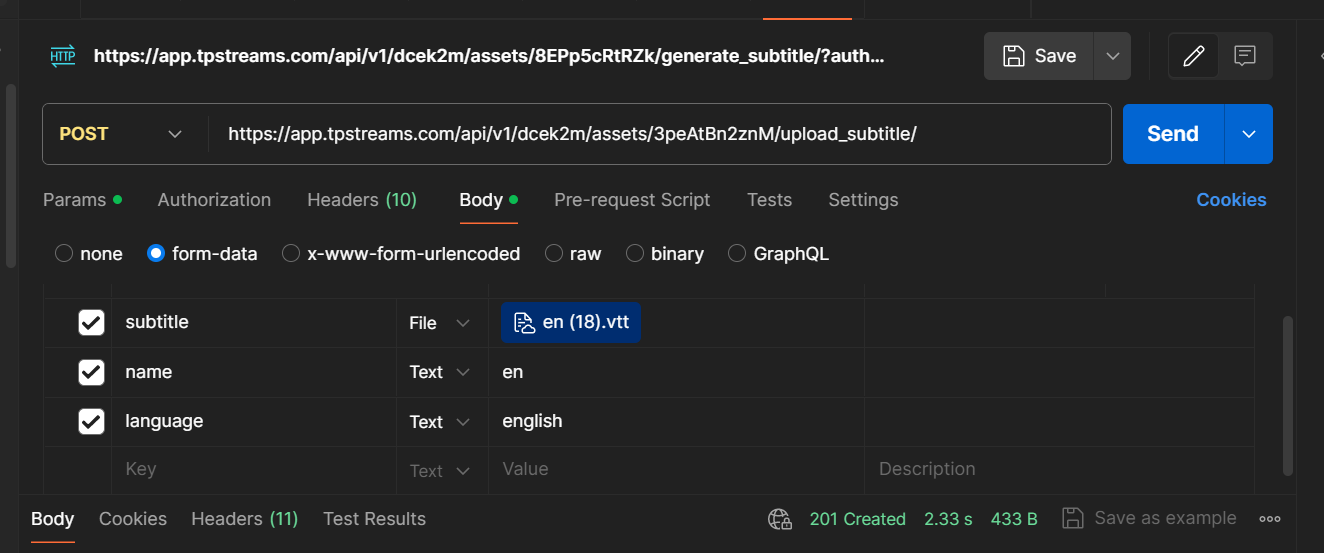
Response
For valid requests the API server returns a JSON:
{
"detail": "Subtitle uploaded successfully"
}
For subtitle upload, use form-data in the request body. Select your .vtt file with the "subtitle" key .
Upload Thumbnail to an Asset
To upload Thumbnail to an asset , you need to send an HTTP POST request to the API Endpoint, with the authentication Header .
Endpoint
https://app.tpstreams.com/api/v1/<organization_id>/assets/<asset_id>/upload_thumbnail/
Fields
| Name | Type | Description | Required |
|---|---|---|---|
| thumbnail | .png, .jpeg, .jpg image | Thumbnail image | Yes |
Send the thumbnail Image using form-data in the request body.
Sample Postman request body (Form-data only)
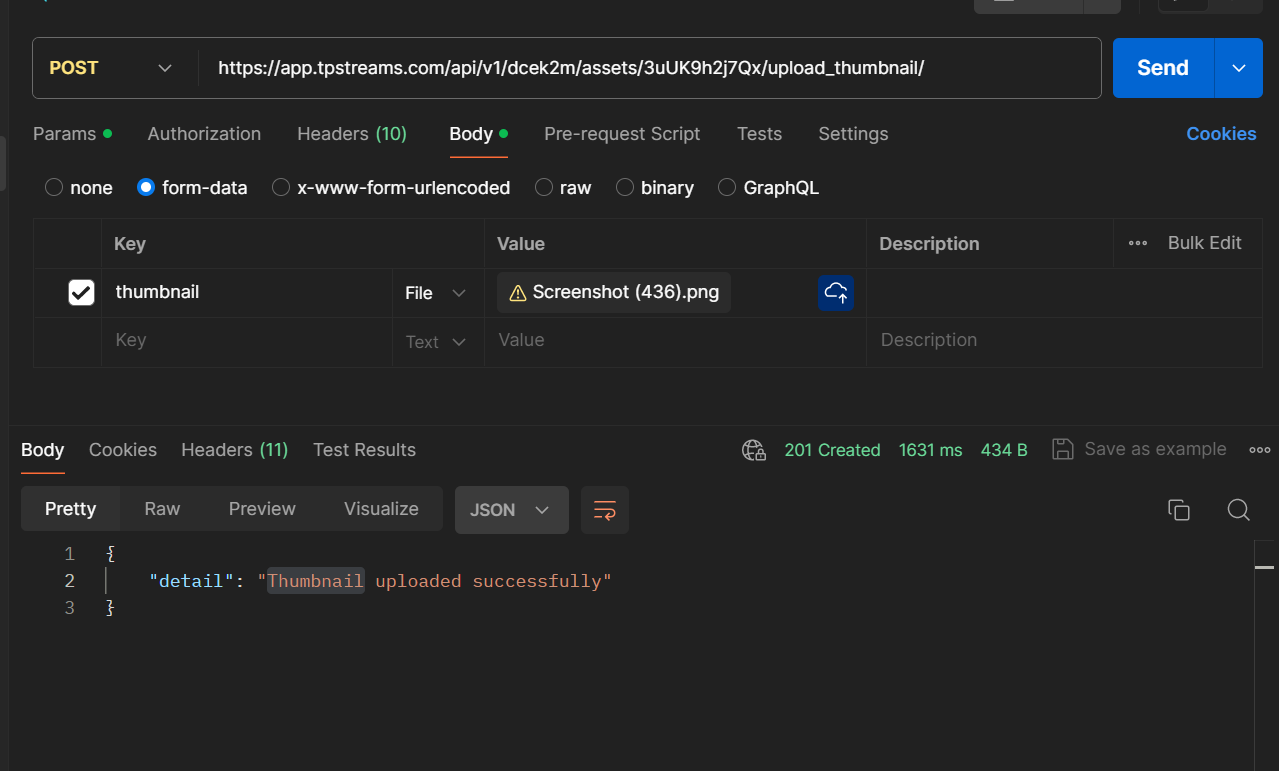
Response
For valid requests the API server returns a JSON:
{
"detail": "Thumbnail uploaded successfully"
}
For Thumbnail upload, use form-data in the request body. select an image file in .png, .jpeg, or .jpg format that is less than 2 MB in size .
Trim Video Asset
To trim a video asset, send an HTTP POST request to the API endpoint with either start_time or end_time (or both) in the request body along with the authentication Header.
Endpoint
https://app.tpstreams.com/api/v1/<organization_id>/assets/<asset_id>/trim/
Fields
| Name | Type | Description | Required |
|---|---|---|---|
| start_time | number | Start time of the trimmed video (in seconds) | No* |
| end_time | number | End time of the trimmed video (in seconds) | No* |
*At least one of start_time or end_time is required.
Sample Request Body
{
"start_time": 0,
"end_time": 30
}
Response
For valid requests, the API server returns a JSON:
{
"message": "Video trim job started successfully",
"trim_job_id": 58,
"status": "Pending"
}
Check Trim Job Status
To check the status of an ongoing or completed trim job, send an HTTP GET request to the status endpoint with the authentication Header.
Endpoint
https://app.tpstreams.com/api/v1/<organization_id>/assets/<asset_id>/trim/status/
Response
For valid requests, the API server returns a JSON:
{
"id": 58,
"start_time": 0,
"end_time": 30,
"status": 1,
"status_display": "Pending",
"background_task_id": "abe9d132-ca1b-4cb2-a145-b3c19f7cda85",
"created": "2025-06-12T19:41:48.001170+05:30",
"modified": "2025-06-12T19:41:48.071262+05:30"
}
Revert Trimmed Video
To revert a previously trimmed video back to its original state, send an HTTP POST request to the API endpoint along with the authentication Header. This will initiate a background task to restore the full-length video.
Endpoint
https://app.tpstreams.com/api/v1/<organization_id>/assets/<asset_id>/trim/revert/
Request Body
No request body is required for this endpoint.
Response
For valid requests, the API server returns a JSON:
{
"message": "Video revert job started successfully",
"task_id": "b84b229e-19fb-45c2-be36-dc942a809e87"
}