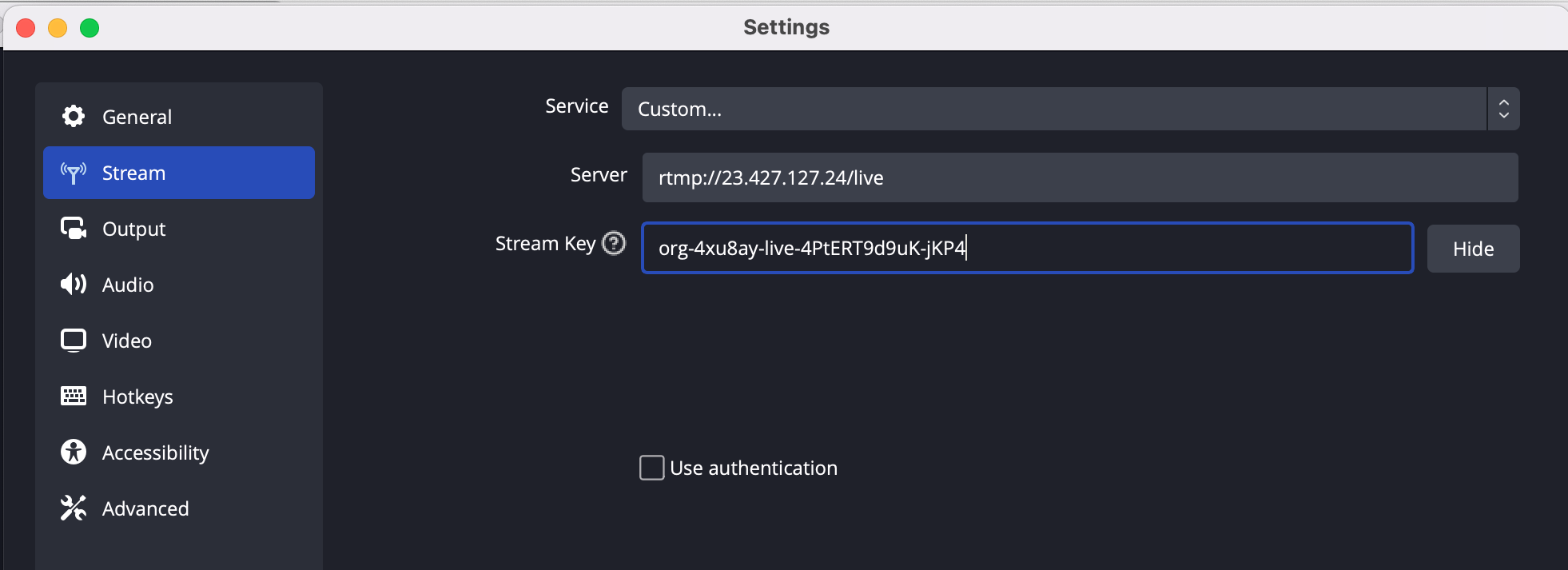Create a live stream instantly
To Create a live stream instantly you need to send an HTTP POST request to the API Endpoint, with the authentication Header.
https://app.tpstreams.com/api/v1/<organization_id>/assets/live_streams/
Fields
| Name | Type | Description | Required |
|---|---|---|---|
| title | string | Specify a text string or identifier which can be used for filtering or searching the live stream. | Yes |
| enable_drm_for_recording | boolean | A boolean value to enable or disable DRM for live stream recording. | No |
| latency | string | Selects the desired latency for the live stream (Options: Low Latency, Normal Latency). | No |
Sample request body
{
"title": "Data science Live class",
"enable_drm_for_recording": true,
"latency": "Low Latency"
}
For valid requests the API server returns a JSON:
{
"title": "Data science Live class",
"bytes": null,
"type": "livestream",
"video": null,
"id": "5h6EpZQC6sh",
"live_stream": {
"rtmp_url": "",
"stream_key": null,
"status": "Not Started",
"hls_url": "https://d28qihy7z761lk.cloudfront.net/live/gcdem4/5h6EpZQC6sh/video.m3u8",
"start": "2024-04-23 16:56:48",
"transcode_recorded_video": true,
"enable_drm_for_recording": true,
"chat_embed_url": null,
"resolutions": [
"240p",
"480p",
"720p"
],
"enable_drm": true,
"enable_llhls": false,
"latency": "Low Latency"
},
"parent": null,
"parent_id": null
}
info
- The live stream server typically takes around 20-30 seconds to start.
- Once it's up and running, both the "rtmp_url" and "stream_key" will become accessible.
To automatically receive rtmp_url and stream key as soon as the server is established,WebHook Response.
After successfully registering the webhook, you will receive an rtmp_url and stream_key as a response paste it in the obs stream settings Settings > Stream